Rent a turf,
decorate the turf, invite your friends up to see then
PARTY!
If this is the scenario you have in mind for your
very own turf then read on!

To
get started, you will need to visit the turf manager.
This is NOT a real person so dont even bother
talking to him! Click on the turf manager to display
a menu of options:
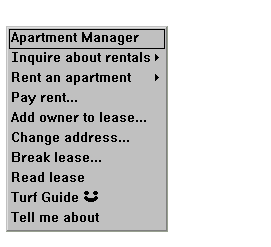
Apartments
are not "bought" but "rented" so the price you pay
for the first time will be the price you have to pay
every month from then on (or else risk losing the
turf and all possessions!).
Rent an Apartment: Choose a plan which
suits you and remember that the price shown will have
to be paid monthly. Upon clicking a turf plan, you
will be asked to select a name for your new turf (it
can always be changed at a later date). Do NOT choose
the default "Chez [Avatar Name]" but instead
make up a creative name that nobody will guess.
Pay Rent: This allows you to pay rent on your
turf if it is due. Select the amount to pay when asked.
If your rent is not paid, the turf will be lost.
Add owner to Lease: This will allow you to
add another avatar to the lease of your apartment
(a second owner). NOTE: Once the avatar has been
added to the lease, he cannot be removed unless he
does so himself.
Change Address: If you are unhappy with the
current name of your turf, this will let you change
it.
Break Lease: This option will remove you from
the lease of the turf (if you are the only owner,
all items and possessions will be lost).
Upon creating
a turf, the address will be automatically added to
your favorite turf list. To remove it or add new turfs
to the list, goto File menu, Turfs List.
To enter your
new turf, find the elevator and click on it. Select
"Ride the elevator to..." and select your turf from
the list (or click "other..." and type it in manually).
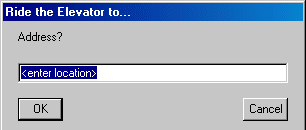
To decorate
your turf, place an item on the floor, click it and
select "Glue down". This prevents others from items
in your turf. (make sure ALL items are glued
down at all times!!!). If you click a glued item,
youll be able to move it around the room by entering
its co-ordinates in the boxes OR by dragging
it with the left mouse button while holding down the
Shift button (Z and X) or the Ctrl button (Y).
Menus
Clicking
on any turf wall will bring up this menu:
Object
Sub Menu
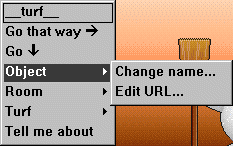
Change
Name... - Change the name of the wall/floor
Edit URL... - Add a URL to the wall/floor, like your
avatar
Room
Sub Menu

Change
Name... - Changes the name of the locale
Access Control - Limit ghosts, avatars in the locale
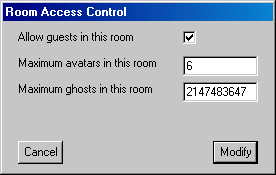
Remove
all guests - Kicks all guests from turf
Remove guest - Kicks one specified guest from the
turf
Glue all items - Glues down every item in the locale
Unglue all items - Unglues down every item in the
locale
Close all Containers - Closes all containers in the
locale
Open all Containers - Opens all containers in the
locale
Turf
Sub Menu
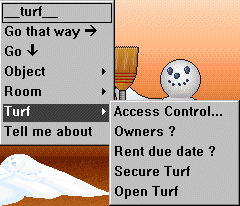
Access
Control - Limits avatars allowed in turf
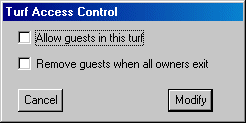
Owners?
- Lists all avatars on the turfs lease
Rent due date? - Displays the date when rent needs
to be paid
Secure Turf - Completely locks turf, disallowing all
guests
Open Turf - Completely unlocks turf, allowing guests
in every room